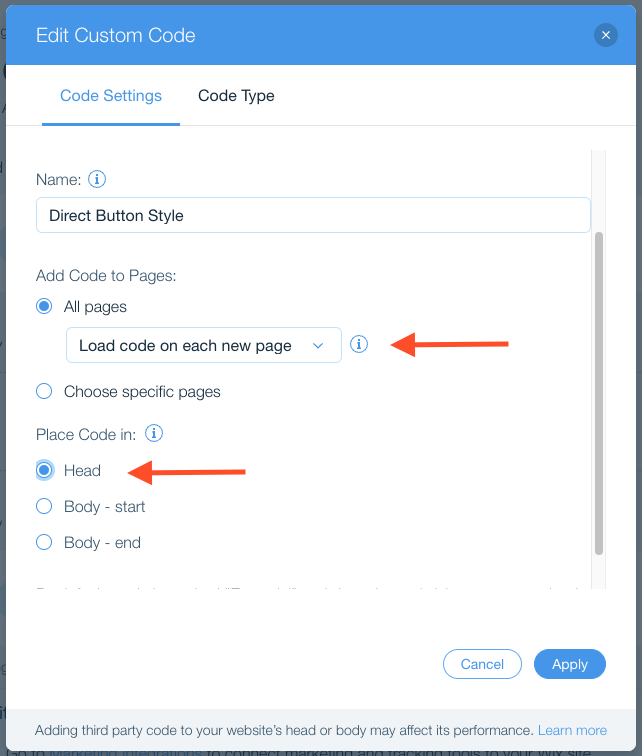Follow these steps to add Direct to you Wix website.
Step 1: Add integration code to the body of your website
- Copy code snippet from your Direct Integration page
- Open Wix dasbhoard
- Go to settings
- Choose custom code
- Add the code snippet in the Body - End section
We recommend that you choose to Load the code on all page, and each new page
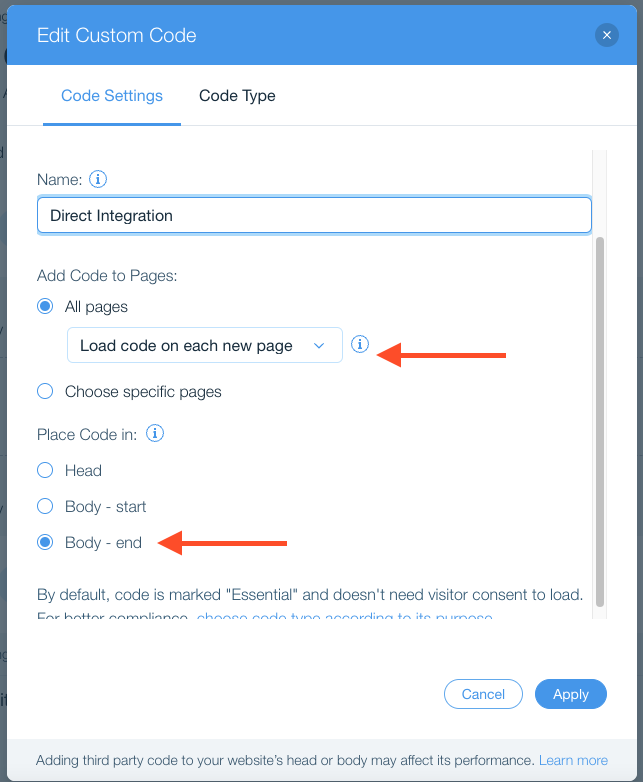
Step 2: Add a “Book now” button
I already have a Book Now button
If you already have a button on your website, you just need to change where it routes. Make sure to update all buttons.
- Copy the Direct link from your Direct Dashboard
- Go to edit your website
- Click on the link you wish to edit
- Paste the new URL
- Save
Add a custom button
If you want a custom button go to Direct Integration page and choose the style.
- Copy code snippet from your Direct Integration page
- Go to settings
- Choose custom code
- Paste the code in the Body - End section
- Save
For Wix we recommend that you choose ‘fixed’ for the position field.
Step 3: Add style for your new Book Now button
If you used our generator to create a new button, take the steps below to make sure it looks exactly like you want. If you already had a “Book Now” button, you don't need to take this step.
- Open your Direct Integration page
- Copy the code snippet from Step 4 - Style your button
- Go to settings
- Choose custom code
- Add the code snippet in the Head section