Updating your calendar lets customers see and book the dates that you are available. For any trip you have outside of FishingBooker, or any other date you may be unavailable, we suggest you update your calendar to reflect that you cannot accept customers, and to reduce the possibility of declining bookings.
You can block certain trips (such as half days), full days, or multiple days to reflect your availability.
To block a full day, follow these steps:
- Go to your Calendar.
- If you have only one listing, you will see your calendar. If you have multiple listings, choose the listing you wish to update from the drop-down menu. This will take you to your calendar.
- Double-click the date you wish to edit.
- Click Available/Blocked to indicate whether you are free on the date or not.
- Click Save.
Show me the steps on desktop
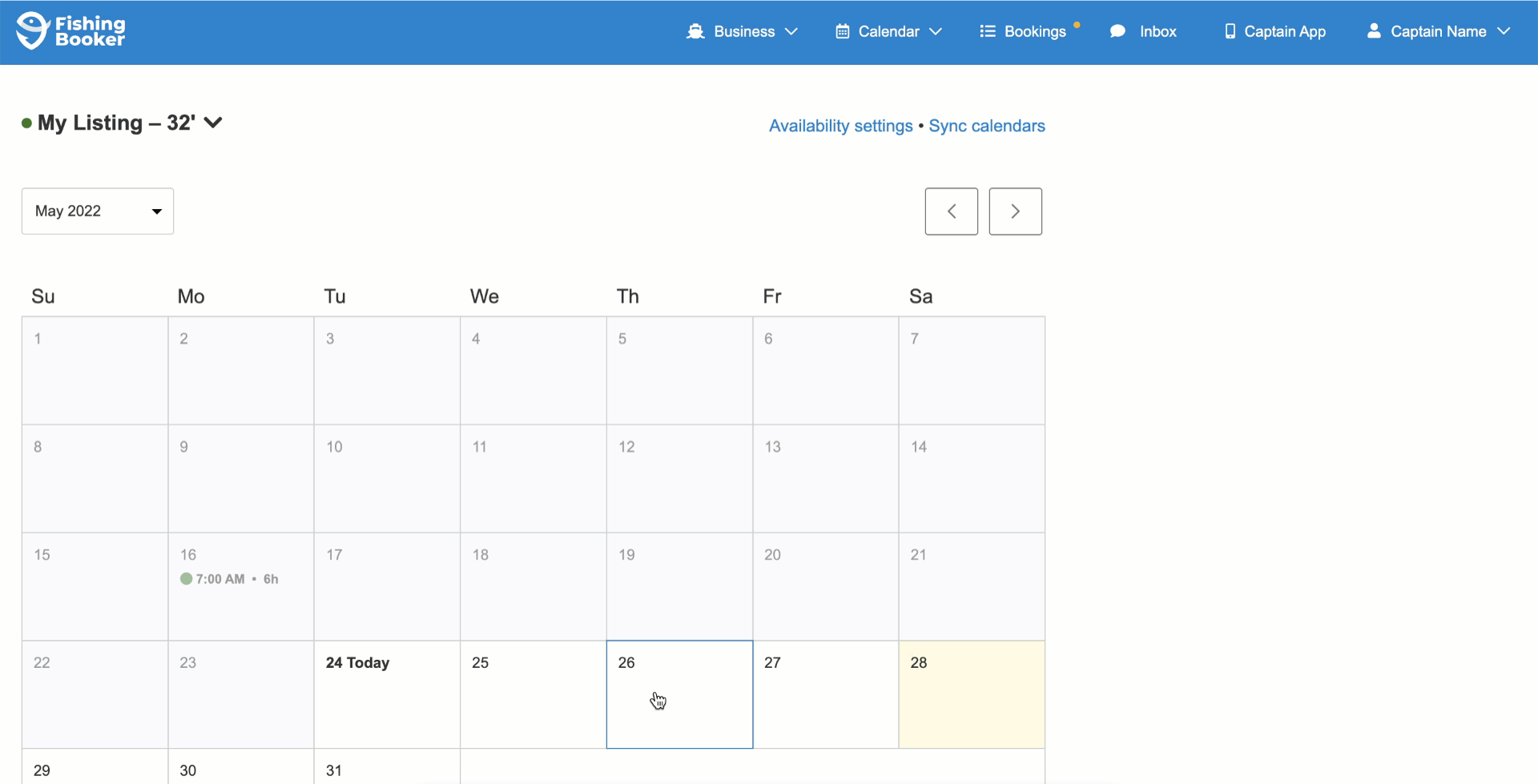
Show me the steps on mobile
To block multiple days, follow these steps:
- Go to your Calendar.
- If you have only one listing, you will see your calendar. If you have multiple listings, choose the listing you wish to update from the drop-down menu. This will take you to your calendar.
- Single-click the first date you would like to block and then click the last date you would like to block.
- You'll have to select full days, and will not be able to block out specific trips over others.
-
Click Save
Show me the steps on desktop
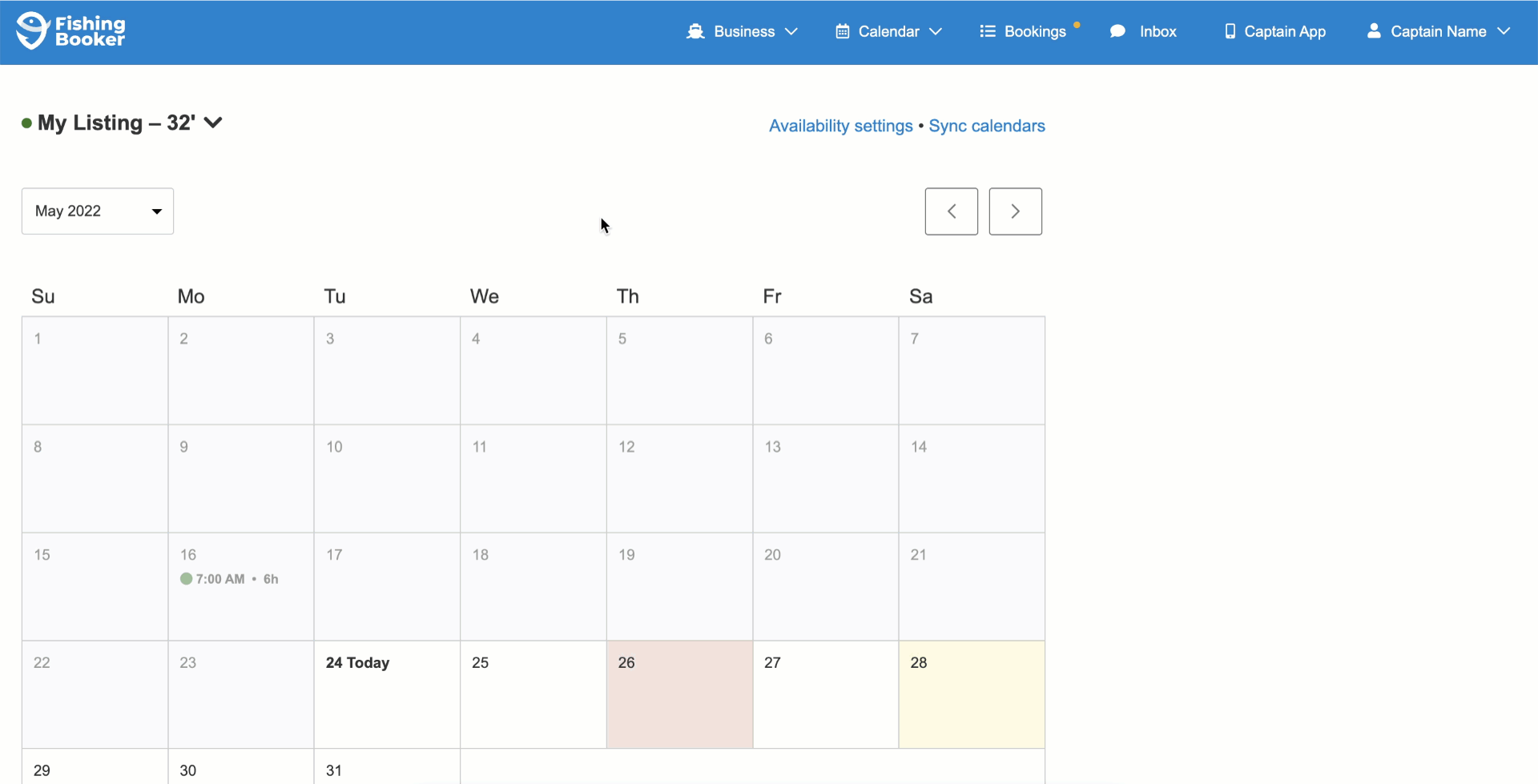
Show me the steps on mobile
To block part of a day, follow these steps:
- Go to your Calendar.
- If you have only one listing, you will see your calendar. If you have multiple listings, choose the listing you wish to update from the drop-down menu. This will take you to your calendar.
- Single-click the first date you would like to block and then click the last date you would like to block.
- Click Custom.
- Select Blocked for the trips you're unavailable for.
- Click Save.
Please note that in the event that you have a full-day trip available, too, this will still be available to book. You should, therefore, block all trips which you cannot run.
Show me the steps on desktop
Show me the steps on mobile
You can update calendars for several listings at once using our Multicalendar feature. This is only available when you access FishingBooker from your computer.
Availability
Please note, that you can also manage your advance notice and booking window, as well as the Instant Book feature, in the Availability section. Also, days can be automatically blocked. This can occur due to various factors, including:
- Advance notice
- Booking availability
- Trip seasonality
-
Is the trip available every day of the week
To find out more about the feature, check out this article.