When you import an online calendar to FishingBooker, our system will automatically scan your availability and block the trips you can't run. This way, customers will only be able to book trips when you are available.
Please ensure these calendars are set to be public, and the events added to them need to be marked as "busy" or "blocking."
How does it work?
Every hour, Calendar Sync imports your availability information from your external calendars to FishingBooker and blocks any trips that overlap with busy periods.
It uses iCal (the standard tool for online scheduling) to import other calendars' busy and available time slots and blocks off any overlapping trips on FishingBooker. The system only records which time slots are busy, it does not import data about customers or which trips are booked.
Calendar sync automatically happens once an hour, but you can trigger a sync before that by pressing the "Resync" button. Additionally, our system also checks information from imported calendars any time a customer attempts to finish payment, to make sure they can't complete checkout for time slots when you are unavailable.
How do I import a new calendar?
To import an iCal link, follow these steps:
- Go to your FishingBooker Calendar
- If you are on your phone, click the Settings icon. If you are on a computer, skip this step.
- Select Sync with other calendars
- Open your other calendar and locate the iCal link. It is usually found in the Settings. (Here's where you can find it on Apple Calendar)
- Copy the link
- Go back to FishingBooker and click on Import calendar
- Paste the iCal link you copied from your other calendar into the Public calendar address field.
-
Name the calendar you're importing
- You can import as many of these as you want, so the name can help you differentiate them)
-
Click Import calendar
- If you have more than one listing, choose which listing(s) this calendar should sync with
-
Choose under which circumstances trips should be blocked:
- To block every trip that overlaps with any part of your external events, choose Another event that overlaps with part of the trip
- To only block trips that fully overlap with your external events, choose Another event that overlaps with the full trip
- Click Save
You can remove a synced calendar by clicking the three dots to the right of the calendar name and selecting “Remove.”
This text explains how to do import a calendar using iCal format. It can import any calendar that supports this function. However, if you are using Google Calendar, there is a more convenient way to do it. Check out how here.
How do I edit a calendar?
You can edit which FishingBooker listing the calendar applies to and the trip overlap settings by:
- Clicking the three dots to the right of the calendar you want to stop syncing.
- Clicking Edit.
Show me on desktop

How do I remove a calendar?
- Click the three dots to the right of the calendar you want to stop syncing
- Click Remove
While the calendar will now be removed from FishingBooker's records, it can be added again at any time by setting up calendar sync.
Show me on desktop
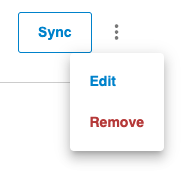
How do I unblock a day that's blocked due to Calendar Sync?
To unblock a day (or trip) that is blocked by an event from your external calendar, you will have to go to your other calendar and make changes to the original event. You will have to either delete the event or change it from "busy" to "free" (or "non-blocking", depending on the terms they use).
The changes will automatically be reflected with the next sync. You can also come back to the Import Calendar page and click on the "Resync" button, next to where the imported calendar is.
How to Check that Calendar Sync Is Working
The best way to check whether Calendar Sync working is to enter the listing's calendar and see if the expected trips are blocked by. If all the trips in a single day are blocked, it will show up as "unavailable due to the synced calendar".
Can external calendars sync with multiple listings?
All published listings will appear in the "Sync with" dropdown menu when a calendar is imported. Select all your listings, and they'll all be blocked with the same availability.
Show me on desktop
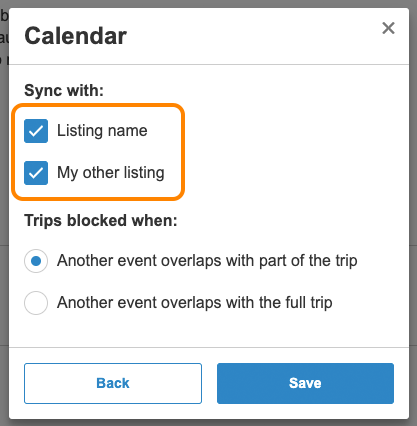
Does this sync work both ways? Will events from FishingBooker end up in my imported calendar?
Calendar Import only works in one direction. It gathers information about events from your other apps and updates your availability on FishingBooker accordingly.
To ensure a two-way sync with other channels, be sure to both import your external calendar and export your FishingBooker calendar. For information on exporting your FishingBooker calendar, read this article.
How does Import work with shared trips?
Calendar Import does not take into account the available seats left on a shared trip. It only blocks the entire time slot. We don't advise using Calendar Sync for listings with shared trips.